Requirements:
Compatible with iPhone, iPad and iPod touch.
Requires iPhone OS 3.0 or later.



Requirements:
Compatible with iPhone, iPad and iPod touch.
Requires iPhone OS 3.0 or later.
Touch a group and jump straight to the list of tasks
Touch a task and fly straight to it in the task view
Put off the task, moves the due quickly by the number of days you require.
Delete the task.
Delegate the task to somebody else - the best way to get things done !
The Task Pad summary screen - everything at your fingertips, grouped the way you like to work
Tasks with due dates in the future.
All your tasks brought together in one place.
All overdue tasks brought together in one place.
Tasks you want to work on or are due today. Tasks from projects and the calendar automatically move here on the due day.
Capture those tasks, get them out of your head and sort them later.
Shows tasks from projects and calendar that are due tomorrow.
The task is part of a project to which you have assigned this color label.
There is a note attached to the task.
A push alarm has been for the task and you will be alerted at the given date and time.
This is an occurrence of a repeating task.
Although this task is not yet due, you have specified that it should be shown prior to the due date.
Instantly filter tasks by all, not done and done tasks.
See at a glance which tasks are not done, done and overdue.
For each task, you can optionally set:
A due date or a due date and time.
Make it part of a project.
Give it a priority.
Set to show in your today list prior to their due date.
Make it repeat.
Set a push alarm as reminder.
Move the task to your “today” or “sometime” group.
You can add notes.
The tool bar:
Work on multiple projects
Change settings within the application
The Journal keeps a record of your completed tasks
Set alarms for tasks. Receive a push alert
Alarms are delivered using Push technology.
Alarm time can be set independently of the task due time.
Click on the alarm to jump straight into Task Pad and straight to the task.
Never forget that important appointment again.
Completed tasks are moved to the journal when you choose.
They are kept there for as long as you wish.
All information about the tasks is kept with the task in the journal.
Need to do a task again? Simply remove the tick and it will move back into the main groups.
And a whole lot more...........

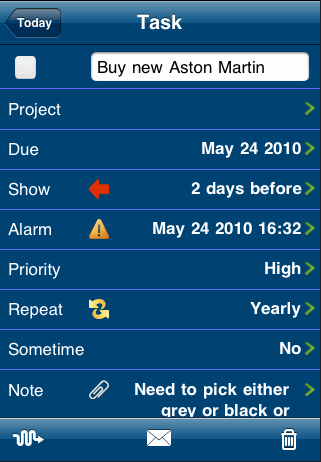
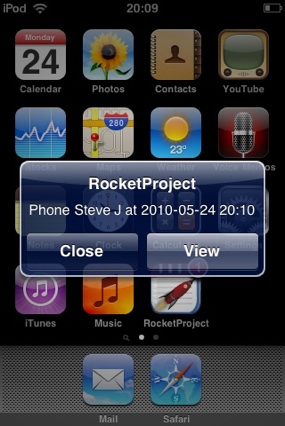
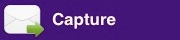
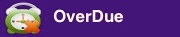
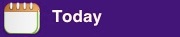

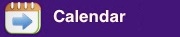











Note
Repeat
Alarm set
Project
Show before
Filter
Status
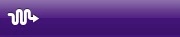
Put off
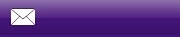
Send task
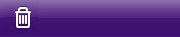
Delete

Alarm set


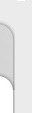

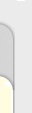


Task Pad












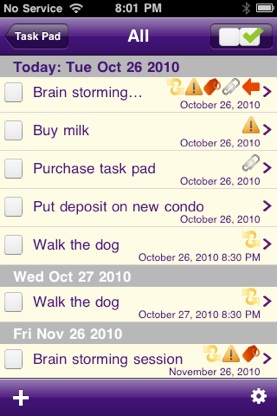
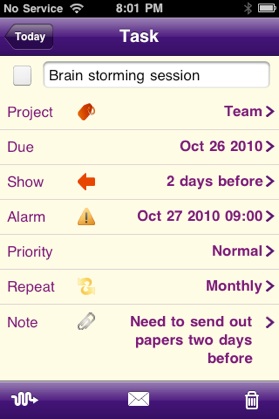

Create and manage as many projects as you require.
Assign colored labels to projects that show up in the task lists.
View and work on just the tasks for a particular project. Focus your mind.
Tasks from projects are automatically brought to the Today, Tomorrow and Overdue groups as required.
Delete entire projects.
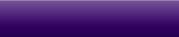
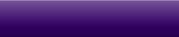

Today
Marketing
Manage Projects


View tasks by the person delegated too

Synchronise with to your iPhone, then onward to Mac iCal,
PC Outlook and others.

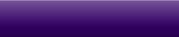

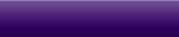

Set up how you like the front page to appear.
Customise the application badge counter.
Customise the Journal to keep your completed tasks. How often you journal and how long you keep them for is up to you.
Set how long you want to put things off by by default.
Change settings without leaving the app
Settings
Display Preferences
Journal Preferences
Put Off

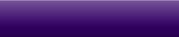
User Details
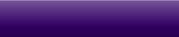
Toodledo
Your email and user name used for the delegation of tasks to others.
Record your access details for the syncing account at Toodledo
Task Pad

Shows tasks from projects and calendar that are due tomorrow.
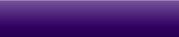
Projects

Shows tasks delegated to others
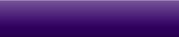
Delegated
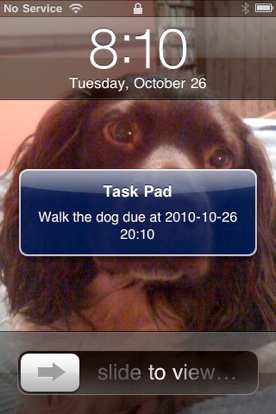
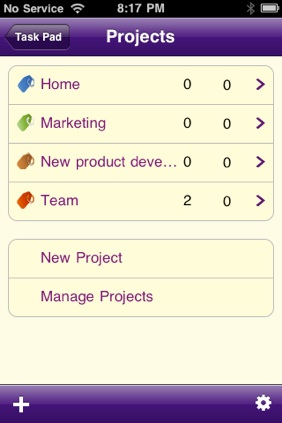

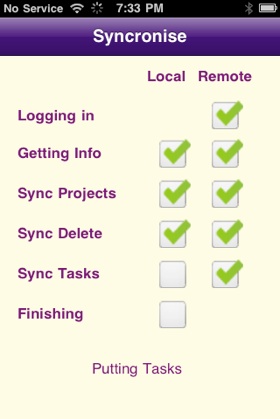
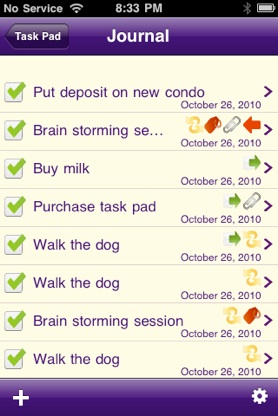
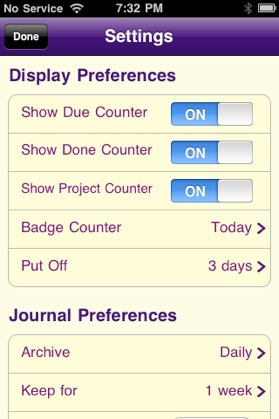





Copyright © 2009-2010 Little Red Rocket Ltd. All rights reserved.
