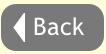Copyright © 2009-2010 Little Red Rocket Ltd. All rights reserved.
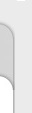
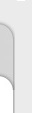
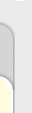















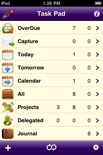
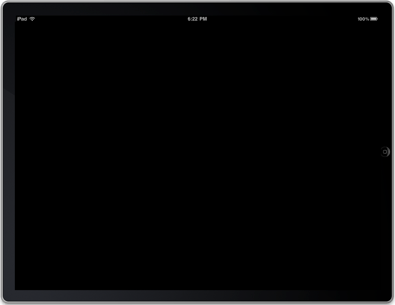
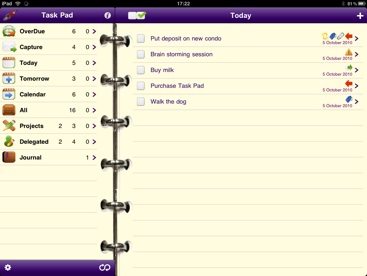
Setting up synchronisation
To Toodledo
First you will need a Toodledo account. This can be either a free or pro account and is easy to setup at their web site: www.toodledo.com
In Task Pad go to the settings screen and enter your Toodledo user name and password.
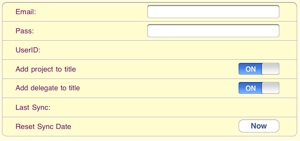
Leave the settings screen and tap on the "sync" icon on the Task Pad main screen.
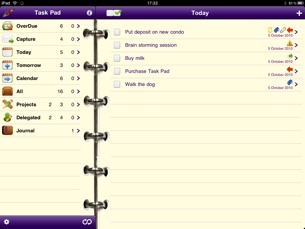
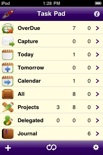

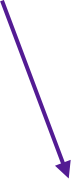
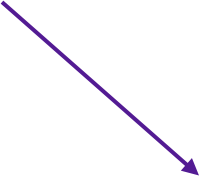
From Toodledo to iCal
Go to the Toodledo website and log into your account : www.toodledo.com
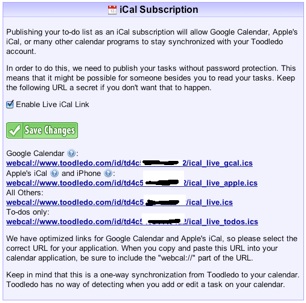
On you Mac:
Copy the link into your clipboard
Go to the connections section under tools and services and select the iCal option. (http://www.toodledo.com/connect_ical.php)
Tick enable Live iCal Link


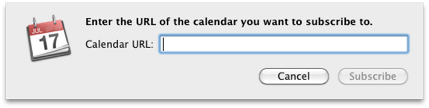
In iCal, select Subscribe from the Calendar menu and paste the link into the pop up box and click subscribe.
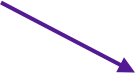
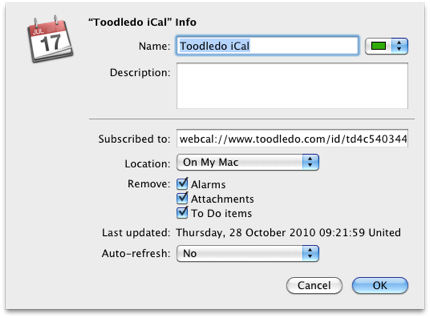
In iCal you can now configure how your tasks will be synchronised.
Name the Calendar
Set a color for your tasks
Define the frequency if syncing
and more.....


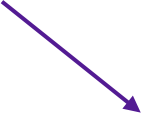
Remember, this is a one way sync, Toodledo and hence Task Pad have no way of knowing if you have altered your tasks in iCal.
On your iPhone or iPad
Go to the Apples "settings" app on your device
Tap on Mail, Contacts and Calendar.
Tap on Add Account
Tap on Other
Tap on Add Subscribed Calendar
Type in the url from the Toodledo web site
From Toodledo to Outlook
You will need to install a free piece of software on your PC available from Chromatic Dragon
Full details of how to setup the application are available at their website.